Step 1: Set Up Mario and Make Him Move (10 minutes)
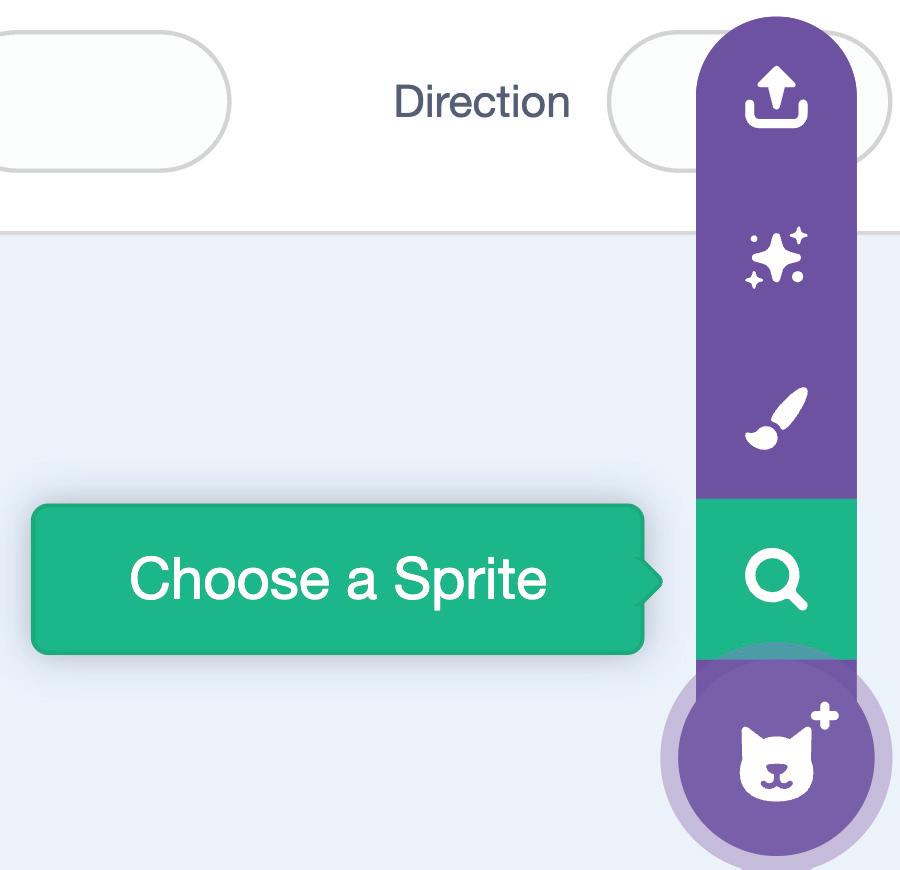
Where to find the blocks:
Events blocks are YELLOW - Look for them on the left side
Control blocks are ORANGE - Look for them on the left side
Motion blocks are BLUE - Look for them on the left side
Sensing blocks are LIGHT BLUE - Look for them on the left side
Looks blocks are PURPLE - Look for them on the left side
